Edit Slicers
Learn how to edit and style your presentation slicers.
On-Canvas Slicers
Right-click on the slicer to open the Slicer Settings panel.
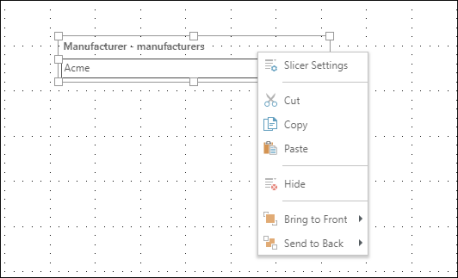
Slicer Settings: open the Slicer settings dialog to edit the slicer's simple and advanced options. From here, you can change the slicer title, and the slicer type. You can also change the element selection, using Free Selection (select or deselect any elements in the current level of the slicer hierarchy), Level (select specific level of the slicer hierarchy), or Sets (select a custom set).

Hide: move to the Slicer panel to create a hidden slicer.
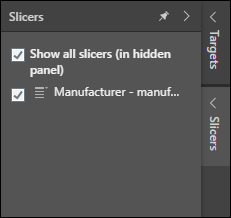
Hidden Slicers
Right click on a hidden slicer in the Slicers panel and select Slicer Settings to edit the slicer.
From the Interaction Manager
Right click-on the slicer in the Interaction Manager, and select Slicer Settings to change the slicer title.
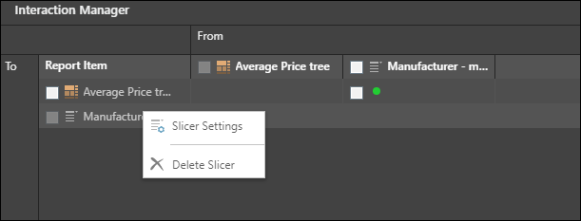
Delete a Slicer
Slicers can be deleted from the Interaction Manager, or from the Slicers Panel.
Edit Slide Styling
Slicer styles can be customized from the context menu. Click here for details on styling.